Setup | Save for later
Set up the Save for Later feature just the way you want it
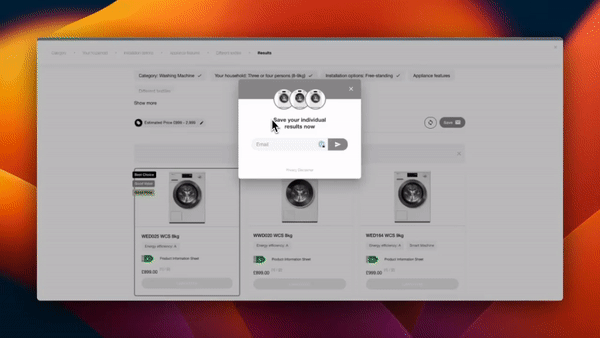
The Save for Later feature allows your customers to receive the top product recommendations from their advisor session via email.
When activated, a banner will appear as soon as the first results are displayed by the advisor. On desktop, it appears below the top products, while on mobile, it pops up during scrolling and stays fixed at the bottom of the screen. Clicking on the banner opens a popup with an email input field and a privacy message provided by you. This popup will also appear when the mouse moves out of the tab or switches to another tab (desktop only).
To ensure the Save for Later feature seamlessly integrates with your online presence, go to Projects | Setup | Save for Later | Setup Save for Later. Here, you can personalize the teaser text displayed at the end of the advisor session, customize the content of the email, and control the amount of top products to include in the mail.
Save your changes by clicking the Save button, and publish them live with a click on Publish.
For detailed information, see the sections below:
Advisor Content
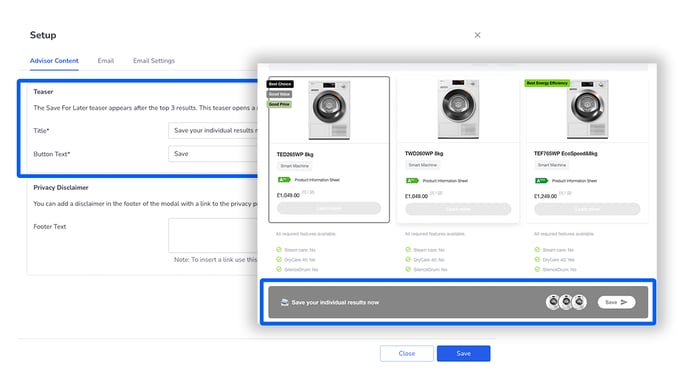
Customize the Save for Later feature to your needs. In the Advisor Content section, you can adjust the teaser text and include a link to your privacy policy.
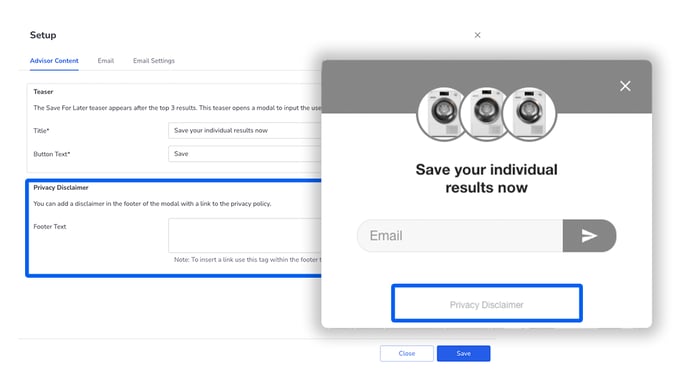
In the Email tab, you can control the amount of products to include and write a subject line as well as body text that matches the tone of your website.

In the Privacy Disclaimer, you have the option to highlight your privacy policies again.

Email Settings
By default, the no-reply email address mail@neocomapp.com is used as the sender.
In the Email Settings tab, you can provide specific sender information, add a reply-to email address, and enable the double opt-in feature, for which you can also customize the content.
Sender Options
Once you've entered and saved your custom email address, the verification process begins.
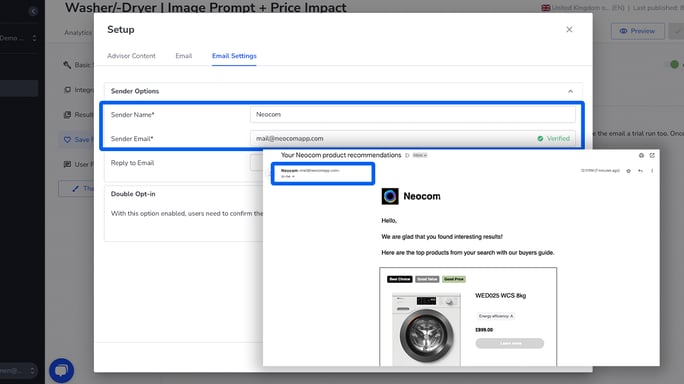
If you’re using this address for the Save for Later feature for the first time (you might have activated it for other advisors before), you’ll receive an email (check your spam folder) with detailed instructions on how to adjust your DNS settings.
After making these adjustments, complete the verification in the Admin Portal under Projects | Setup | Save for Later by clicking Validate Now. Note that it may take some time for DNS changes to propagate. If this happens, finalize the verification at a later time.
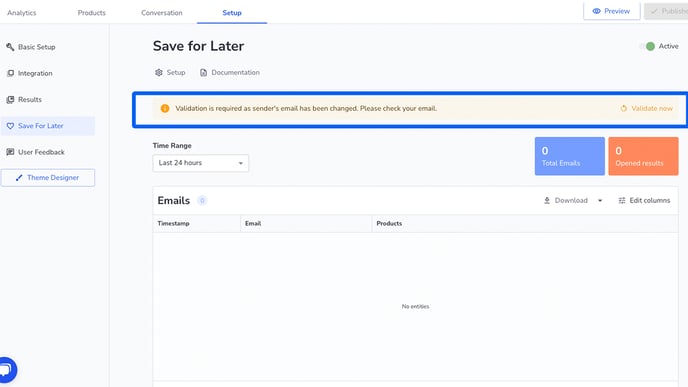
Steps to Set Up Your Custom Sender Email:
- Enter the email address under Sender Email.
- Save it by clicking Save.
- Verify the email address.
- Adjust DNS settings (details provided in the email).
- Complete the process by clicking Validate Now under Setup | Save for Later.
Until verification is complete, the default address mail@neocomapp.com will be used as the sender. Once your sender email is verified, you can use it for other projects as well.
Double Opt-In
When this feature is enabled, the recipient’s email address must be confirmed before the top products can be sent. You can customize this confirmation request as well. In Success Title and Success Content, you can define the text displayed after the email address is successfully confirmed.
If the email address is not confirmed within 24 hours, it will be anonymized in the Admin Portal as @neocom.anonymized.
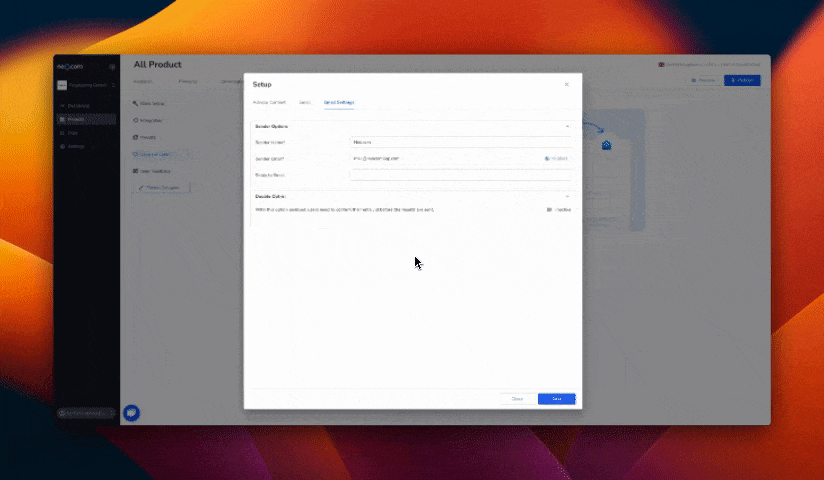
Leads
When Save for Later is activated, you can view, download, and use all email addresses and their associated product recommendations in the Projects | Setup | Save for Later section, which can be useful for marketing strategies.
Please note that any reference to privacy policies or legal matters in this article is for informational purposes only and does not constitute legal advice by Neo Commerce GmbH to you, the Neocom customer. It is solely your responsibility to ensure that all privacy policies and legal requirements are properly adhered to. Formulation examples for orientation can be found here.