In the Products section, you will find a general overview and details of all products that are included in the advisor.
Introduction
The Products section allows you to analyze your product range, product parameters, and mappings in detail. We will focus on the following topics:
We will focus on the following topics:
Position
The Products tab is located under Projects | Products between Analytics, Conversation, and Setup.

You can access this overview not only in the Products tab itself, but also within any question. When you add questions, answers, and mappings, the "Matching" section on the right shows information on how many products are matched, unmatched, and how many products are assigned to each specific answer through the mappings. Clicking on one of the numbers opens a detailed view showing exactly which products are behind that number.

Usage
The product overview offers various applications. Here are the most common ones summarized:
- Overview of Your Range: Get an overview of which products from your feed are included in the consultation. Feeds can be very complex and may contain a more extensive range than necessary for the advisor. Neocom takes this into account in data preparation, so only relevant products are transferred to the Admin Portal. In the Products tab, you can see all products at a glance and quickly identify missing or incorrect attributes to optimize your consultation results.
- Product Recommendations: When using the overview within a specific question, you can clearly see which products are recommended to your customers based on their answer. As an expert in your field, you know what should be recommended and what should not. This overview helps you refine the mapping to optimize the consultation results.
- Display Specific Attributes: You can customize the displayed attributes in the overview. By clicking on "Edit Columns" in the top right corner of the page, you can select which attributes from the feed should be displayed.

- Search for Information: Each column has a search function that allows you to search for specific content. For example, you can search for a product by SKU or title and view the corresponding attributes. You can sort the display by clicking the arrow in the respective column. For Yes/No questions, all Yes and No answers are grouped together. Sorting and search settings are saved automatically. To reset filters for a new session, simply click "Reset filters".

Understanding your product data feed as well as your products and customers is key to offering the best possible consultation.
Tricks and Tips
- Fewer Products in the Overview Than Expected? Reset the filters first, as a previous search or sort might still be active. If you still miss products, check your feed – a product might be excluded due to an attribute like availability. Once the product is back in stock, it will be included again.
- More Products in the Feed Than Needed? For example, if you are creating a special e-bike advisor but also have regular bikes in your feed, you have two options. Either exclude the unnecessary bikes via mapping in the Admin Portal or have Neocom handle this in data preparation, ensuring only relevant products appear in the advisor. Contact the Neocom Support Team or your Customer Success Manager for assistance.
- Sharing the Product Overview: Want to share your overview with colleagues? Use the download button to export and save your overview for offline use, according to your requirements. You can set which filters to apply, which columns and attributes to display, and the format of the download.