A Neocom Questioning Deep-Dive.
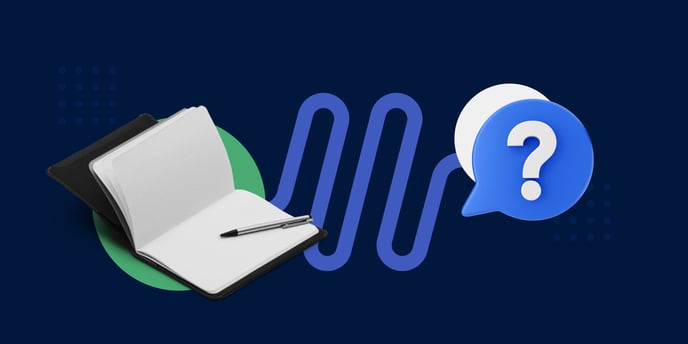 The following article aims to empower you to create an Advisor comprised of questions that mimic real-world salespeople. Creating an advisor that references real-world wording, relatability, and a natural question flow will drive customer engagement and build stronger relationships between your online presence and your potential customers.
The following article aims to empower you to create an Advisor comprised of questions that mimic real-world salespeople. Creating an advisor that references real-world wording, relatability, and a natural question flow will drive customer engagement and build stronger relationships between your online presence and your potential customers.
In this section we will discuss:
- Question Settings
- Wording
- Data Generating Questions
- To Skip or Not to Skip
- Mapping
- Combining Mapping
- Groups & Dependencies
- Smart Ordering
- Layout
- Icon & Image
Question Settings
When creating a Neocom question, the first decision you will need to make is deciding what type of question you want to ask.
Single Select: As the name suggests, this option allows customers to select only one of the possible answers, and is perfect for questions that split the customer journey. Let’s say you have a Bike Shop and question one is, “Are you looking for an E-Bike or a Normal, Human Powered Bike?” Here, it would make no sense to allow more than one answer because the journey for each user after this question varies.
Multi Select: With this type of question the user has the possibility to select multiple answers. This is ideal for preference questions. Back to the bike example. Let’s say you want to ask the clients what features are important to them. Instead of asking multiple questions like: Would you like a Basket? Do you need a Light? You can create one preference question and ask customers to pick all the features their new bike should have.
In the Layout section within a question you can change between Single & Multi Select at any point.
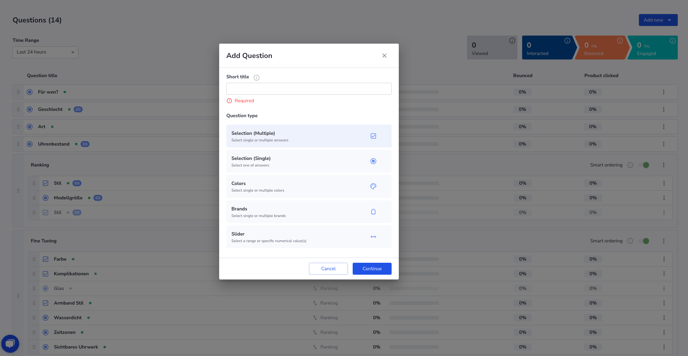
Color: This is a question that arises in many product categories, and often, Parent SKUs bundle one product in various colors, onto one Result Card. If you require the small, circular color icon to function across the results of the advisor you need to create a color question, even if you end up deactivating it later. This allows customers to switch the color directly through the Neocom Product Advisor once on the results page.
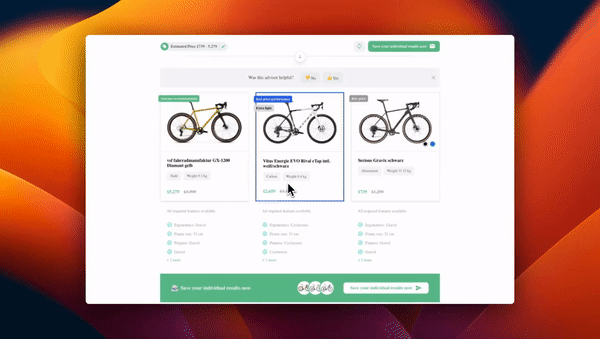
Slider: Instead of selecting specific answers, a Slider allows you to either choose a selection of numeric values, or a specific value, using a slider. This splits the flow of the consultation and offers clients an option to give a less specific answer. Returning to the Bike Advisor. Let’s assume you need to know the weight of the rider to find the right size. Instead of having 25 different answers with varying weights, you can create a slider and let the customer move it to the right weight, or let them select a weight range.
(Sliders only work with attributes that a purely numerical)
Brands: Similar to the Color question, Brands allows you to offer a wide variety of brand options to your customers. You could also use the “Multi Select” option for this, but “Brands” has a specific, pre-set layout. From experience: Bombarding your customers with hundreds of brand icons can quickly become overwhelming, so focus on brands that you consider important or brands you want to generate customer feedback on.
Wording - Clear and Use Case-Based & Relatable
One of the most important elements of any successful Advisor is the wording.
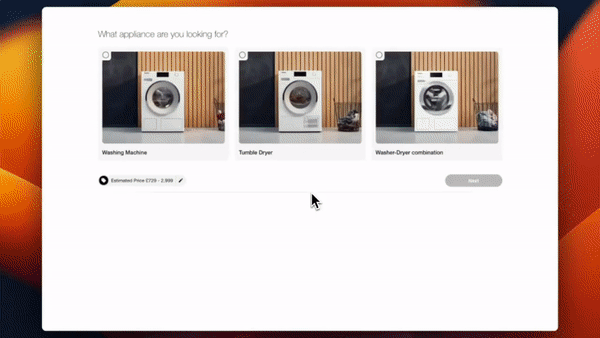
The wording of your Advisor needs to speak directly to your customer base. A great salesperson in the real world adjusts their language to each customer entering their store. Your advisor can’t adjust to every individual customer, but you can utilize the information you have on your customer base to write texts that appropriately reach the visitors to your site. Creating texts that comprehensively explain the question, as well as the implications of each of the possible answers, will ensure confidence in the customer's decision-making process.
This advice is also applicable to the beginning and end of each product discovery. Just as a salesperson greets and farewells a customer, your advisor also has the opportunity to set the tone for the discovery process. Choosing the right welcoming message, selecting inviting imagery, and using a clear color scheme, make the user want to use the advisor out of conviction, not necessity.
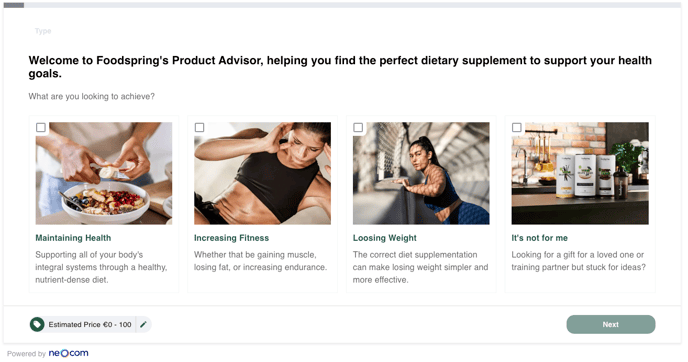
Data Generating Questions
Not all questions need to influence the results.
Neocom allows you to ask your clients direct questions, generating information on any topic you deem important. This First Party Data has the potential to influence any manner of business decisions from marketing strategies to stock purchasing.
Returning to our Bike Advisor example. Let’s say for the upcoming season you are thinking about buying sustainably produced bikes. You could add a question to this season's Advisor asking clients what features are important to them, giving customers choices like Eco-Friendly, High Performance, and so on. If you discover that a good percentage value eco-friendly, you know your clientele sees this as an important feature and it should most definitely become part of your product range.
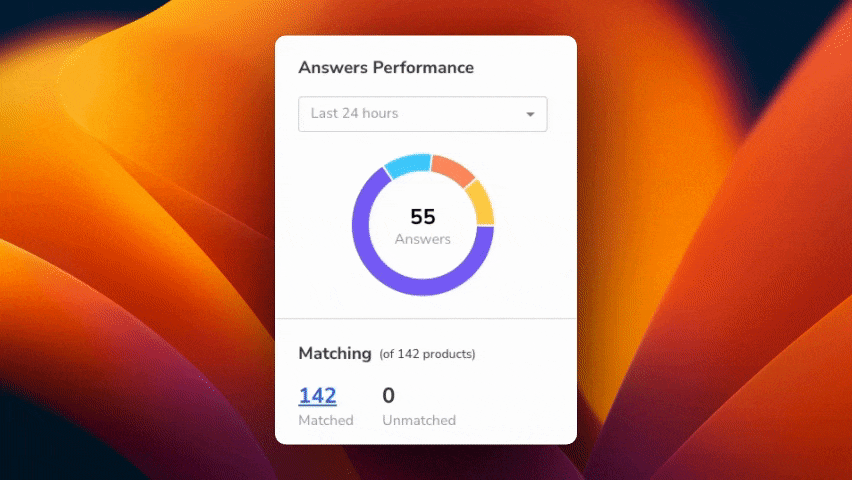
To Skip or Not to Skip
Skipping questions is a fundamental element of each Advisor. It affects Bounce Rates, Engagement, and the overall customer experience.
It is important to allow customers to skip some questions, especially those that don’t have as much influence on the results. As a rule of thumb, “Ranking” questions, which don’t have as much impact on the results, can be skipped, but “Filtering” questions, which are vital to generating appropriate results, should not.
Here you also have the option of writing your skip text, which makes it more of a secondary answer than a skip button. Just keep in mind that you only have roughly 25 characters before the switch becomes too large, especially on mobile.
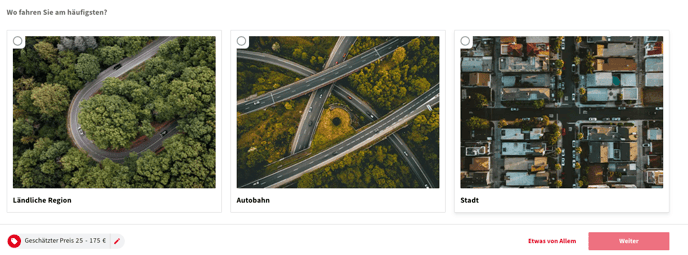
Mapping - Simple Intro to Mapping
Mapping is the driving force behind each of your advisor's answers. Once you have your Questions and Answers appropriately written you need to establish the rules behind each of the answers.
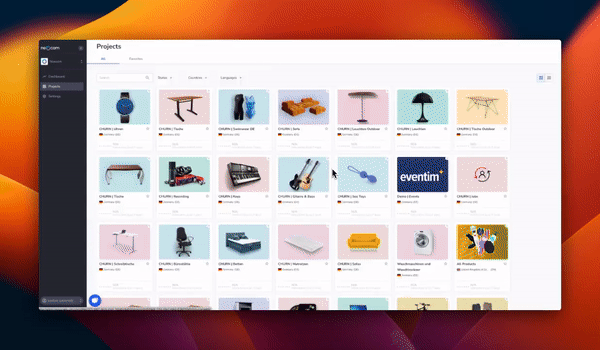
Firstly, select the attribute that you need to segment the answers accordingly. All of the Attributes that you export to Neocom will be visible in the Mapping section. Once you have selected the Attribute that you need, you need to choose a Condition. Conditions are the type of rule you want to use to segment your product selection.
Please find a short explanation of the different options as follows.
There are alphanumeric rules that select exact values. Equal Any is great if you have a small selection of options within an attribute.
For example, if you are creating a color question for a Bike Advisor. You create the question, create the first answer which is blue, and then by using Equal Any you can map exact values found in the Color attribute. Then you select the appropriate blues. Maybe there is Blue, Navy, or Light Blue. All of these variations will now appear when a customer selects the blue answer.
Numeric conditions are simply based on numbers. If you have an attribute with only numeric values you can match exact values, or create a rule that selects everything lower than, greater than, or between.
Contains is one of the more versatile rules. Here you can search for specific terms within an attribute. Going back to the bike color question from earlier. Let’s say there are countless types of blue in the “color” attribute. Maybe there is Sky Blue, Azure Blue, Dark Blue, or Light Blue, etc. Instead of selecting each value individually, you can use Contains Any. Type in blue and confirm with enter and it will take every value with Blue in it somewhere.
Existence is the simplest Condition. With not empty you can select all products where this attribute has got a value behind it. An example could be E-Bikes. Let’s say you have no attribute that states whether the Bike has a motor or not, but you have an attribute that states the motor brand. You can use not empty to select all the bikes where there is a value attributed to the motor brand because if the motor brand attribute is empty, it means it is not an E-Bike.
Combining Mapping
Neocom enables you to combine mapping within one answer. This may sound complicated, but let's return to the bike color question from earlier.
Quite often there is a Frame Color attribute, as well as something like Detail Color. If I want to select bikes that have either blue details or a blue frame for the blue answer, you need to add them together using OR. Rule 1 stays the same, select any value with blue in it from the frame color column. Then Add Mapping using OR, select the Detail Color attribute, and match any values with blue in them. Now you have bikes that have either blue as the frame color or blue in the detail color attribute mapped to this answer.
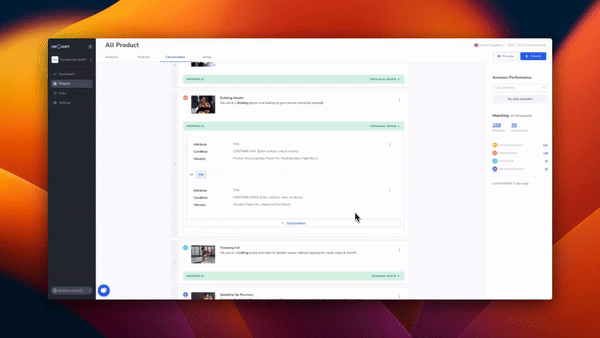
The other option is AND combinations. This means a product has to fulfill two (or more) sets of mapping to make it through as a result. Our beloved bike example returns. We are still working on the blue answer. We’ve changed our mind and decided we only want blue-framed bikes with white details to appear in the blue answer. Now we use AND instead of OR. The first rule remains, we want bikes with blue frames but we map white to the second portion of the mapping. Now, when a visitor chooses the blue answer, they will only encounter bikes with a Blue frame and white details.
With Neocom you can generate extremely complex answers that rely only on multiple pieces of information which enables you to also ask simple, yet intelligent questions that factor in varying factors.
Groups & Dependencies - Different flow for different Clients
Groups are simply groups of individual questions. These allow you to create different user journeys for different types of customers and when used in conjunction with Dependencies, provide a fantastic opportunity to split the customer journeys. This allows you to create specific questions for specific types of customers, or those looking for a specific type of product. Dependencies dictate when a question, or group of questions, appears for the client. Depending on the complexity of your advisor, you can also set dependencies for individual questions.
Using the bike advisor again. Let’s say you want to find out if the client would like a Road Racing Bike or a MTB (Mountain Bike). The two types of bicycles are completely different and require a different assortment of questions using different imagery and most probably different tonality. Using “Groups” I can create two sets of questions, one for Road Racing, and one for MTB. For each, you set a corresponding “Dependency” so as soon as Neocom knows the customer is looking for a Road Racing bike, they will only encounter Road Racing questions.
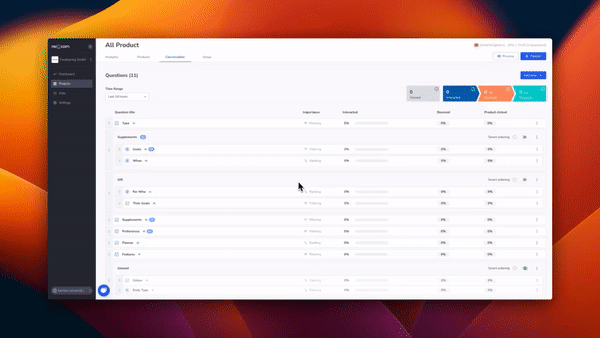
Dependencies can be set for individual questions, or groups, by clicking on the “Settings Tab”, or using the 3 dots along the right of each question.
Smart Ordering
There are situations where a certain question flow makes sense, but there are also situations where the most logical flow is the one that gets customers to the results as quickly and efficiently as possible. This is what Smart Ordering was developed for. Neocom’s intelligent algorithm generates an optimized question flow for each individual user. This question flow is based on previous answers and remaining products, as well as more general engagement data on each of the questions.
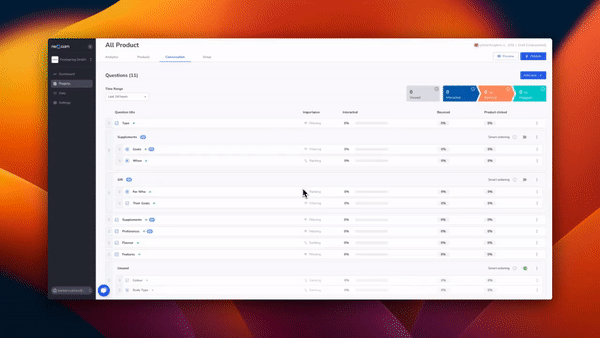
An insider tip is to keep the opening question static so the introduction for all visitors is the same. Then work with one or more groups, leaving the algorithm to manage the question flow through Smart Ordering. The paths can then diverge depending on each user and what they are looking for.
Layout
Through the Theming section, you can customize the design of the entire advisor to seamlessly integrate it into your online presence. There are also multiple options available for the presentation of individual questions.
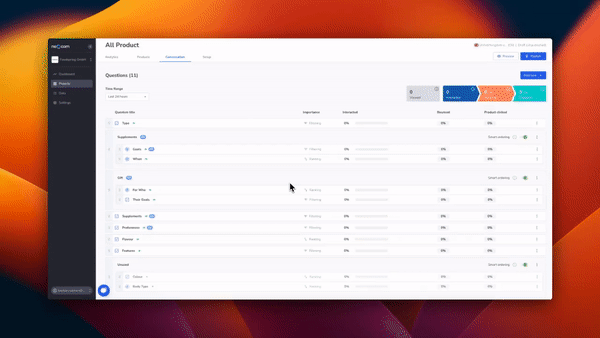
Through Layout within a question you can adjust how many answer columns you’d like to display on each row, whether to use an image or icon, and whether it should be a single or multi-select question.
Image or Icons
With Neocom you can choose either Icons or Images, to support your questions and answers. These visuals are not just a crutch for the text, but an extension of the visual language concept of your entire online presence. The images should support and explain the ideas of each question, but they should also flow seamlessly from question to question, and back to your website.
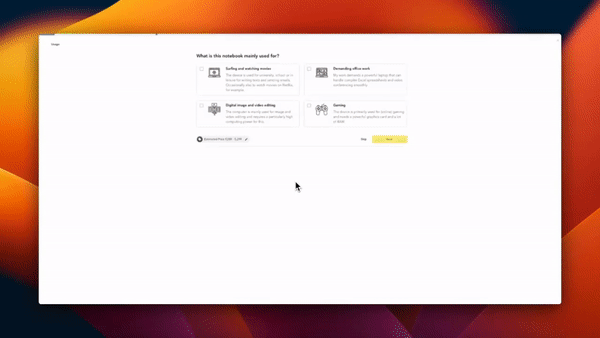
To swap between Image and Icon you select the Layout Tab, just like when you’re selecting the number of answer columns. Below the number of columns, you have Image or Icon. Select the one you’d like to proceed with and hit save. Images need to be in a 300 x 400 pixels format and Icons, in a 60 x 60 pixel format.
After making any changes, always remember to save, and then publish the changes so they appear on your live advisor.