Prominent Advisor Integration for Improved Engagement.
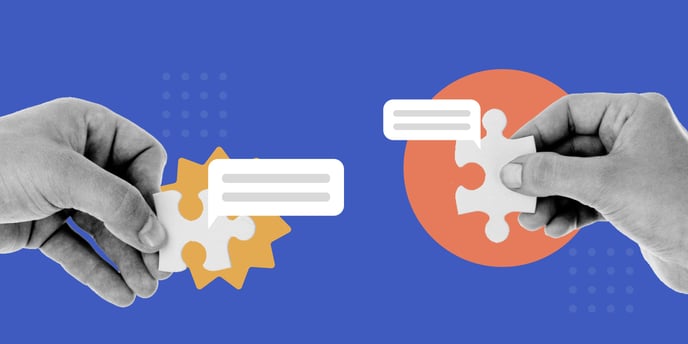
Throughout our series, the Real Power of Neocom, we have focused on creating Product Advisors that utilize all the available functionalities Neocom provides. Now it’s time to address the first chapter once the Advisor is complete, Integration.
In this article we will focus on best practices and examples of the three different types of integration:
Integrating your product advisors on your website is extremely simple. For a complete step-by-step guide for each integration type, take a look at our Help Center.
Prompt Integration
Prompt integration is one of the most common types of integration and is something used on a variety of websites, for a variety of reasons. Very simply, a predetermined Image, Text, or Video (Content) appears for a predetermined reason (Trigger) in a predetermined position (Position) on a predetermined Page (Target URL).
Content:
The first decision you need to make is what you want the prompt to look like. You have the choice of using:
1. Video: A great way to establish rapport with your potential clients and reminds of a real-world interaction with salespeople. In the world of social media, you can also make vertical videos that users may have seen before on your social media channels.
2. Images: Just like videos, are a great way to mirror the general visual language of your website and social media presence. They are also somewhat easier to create and can therefore be replaced quickly and easily in conjunction with sales, seasons, or events.
3. Default: Text prompts, called Default in the Neocom Admin Portal, are the simplest form of prompt and allow you to combine a background color with a block of large, and small text.
Position:
Choosing a position for the prompt to appear is one of the easier decisions when creating your personalized Neocom product advisor. If you are already using other prompts on your website, or Chatbots, it’s best to stick to one prompt per page and keep them consistent.
Triggers:
Choosing an appropriate reason for the prompt to appear is the first step to positively attracting the attention of your potential customer. There are a number of factors you can use to influence the trigger. The most common Trigger for the prompt to appear is time, but there is also the option of using Time Out activities like the user closing the window or percentage of page scroll.
Target URLs:
Choosing which pages your prompt appears on is a very important step. You have to put yourself in your customer's shoes. When would a salesperson ask a customer if they need help in the real world? Generally, when they first enter the store, or if they notice the customer is looking at a specific product for an extended period. This same principle applies online.
Returning to our Bike Shop example from the previous articles. How long does it take your customers to look through a PDP(Product Detail Page)? Let’s say 15 seconds. If a customer is on the page for more than 15 seconds you can be pretty sure they are struggling to make a purchase decision and may need help from your Product Advisor.
Javascript Integration
The Javascript Integration method is the most universally applicable integration Neocom offers. A Javascript snippet can be placed behind any element on a website, whether that be a button, image, or text, and once clicked, opens the advisor on modally above everything on the site.
The Javascript integration is perfect for prominently placing your Neocom Product Advisor throughout your website. You can add the Javascript trigger to prominent Banners on Start Pages, Category Pages as well as Product Listing Pages.
Going back to our Bike Shop example. Creating two Banners with Javascript Trigger integration for both the Start page and the PDP would ensure every customer visiting the Bike Store Website would have a clear opportunity to partake in the advisor. Just like in a shop, the sales team generally approaches customers when they enter the store, and again when they are at a certain product. By appropriately designing the two banners you give visitors two completely individual entry points to the same advisor.
Inline Integration
Inline Advisors are directly integrated into a website meaning users can directly see the first question of the Advisor once they open the page. You can integrate it so that the Advisor is already visible on an existing page, regardless of which one, or you build a custom URL for the Advisor which you can link to throughout your website.
This direct access to Neocom’s Product Advisor is the most unrestricted way to use the product Advisor while also providing often very static websites an element of playful interaction. Once the first answer is clicked, the journey starts. It is however crucial to add impactful imagery and text to the opening question to clearly show users that this actually is an interactive element.
Returning to our Bike Store. Let's say they have already integrated Banners on all the specific Landing Pages, Prompts on the Start Pages, and PDPs. Now you want to catch customers who never make it from the Product Listing Page (otherwise known as Category Page) to a product. They may be overwhelmed by the selection. Here you can keep a row free and integrate an Inline Advisor. This could be a more specialized advisor, as you already know generally what type of bike they are looking for.
Tip
Best Integration practices tend towards multiple integration types, across your website. Combining Inline, Prompt, and Javascript allows users to access the advisor from any point in their individual journey. Neocom also tracks the different engagement rates for each type of integration so it is possible to use this data to fine-tune integrations.