Empowering Success: Unveiling Neocom's latest Features for enhanced Customer Experience and Data Control
The clever utilization of Neocom’s features simultaneously creates a complete customer User Experience while providing you complete control over your advisor, each result page, and the data you generate.
Since its founding, Neocom has continuously developed its platform, adding new features that combine customer requests, technological advancements, and industry evolution. This development of new features continues to elevate Neocom to the pinnacle of the guided selling industry.
In the following article, we will focus on a variety of Neocom’s latest features, describing the implementation process, how successful implementation affects customer experience, and how you profit. In the previous article Maximize Algorithm, algorithm-specific features, like Smart Ordering, were the focus. In this article, we look more at the features available to you that focus on generating data, individualizing the result page, and further improving user experience for your customers.
The features we will be spotlighting in this article are:
User Feedback
The User Feedback feature allows your customers to either give personalized, or preconfigured, feedback after completing any of your advisors.
Setting up the User Feedback Feature is extremely simple. If you don’t want to customize the preset answer option it can be completed within three clicks. Of course, just as with all Neocom elements, every portion of the User Feedback is customizable. You can add preset answers that align exactly with the goods or services you are selling, and the tone of voice you use throughout your online presence. You also can add free text fields if you wish which allow customers to add individual feedback after completing the advisor process.
For customers, the User Feedback feature slides seamlessly into their user experience. After completing the advisor, a prompt appears asking the user for their opinion of the process. The initial setup uses Thumbs-Up 👍 or Thumbs-Down 👎 symbols but can be altered at any point.
Users are not required to complete the feedback, but are given the option to, meaning their input is honest, and more often than not, completely relevant when looking at ways to improve your advisor experience.
Successful User Feedback implementation has positive implications for both you and your customers. Asking for your customers' honest opinions, and not forcing their contribution, builds a relationship from which both parties benefit. This inclusiveness builds rapport which increases the probability of converting them to return customers.
The feedback generated can influence every element of the advisor, from wording to the mapping used for individual questions.
Save for Later
Another impactful feature offered by Neocom is Save for Later, which allows customers to save the top 3 product recommendations to their email. Customers are allowed more time to ponder their decision and can return to their results at any point.
Implementation is, like all Neocom features, extremely easy. Without any customization, Save for Later can be set up with 3 clicks. Every element, every message, and every icon is customizable, as are extra options like double opt-in and the email from which the Save for Later emails are sent. For those looking for an in-depth, step-by-step guide to setting up the Save for Later feature, take a look at our Save for Later Feature Article.
The positive implications that the Save for Later feature has for your customers are clear. They have more time to consider their decision, without fear of losing the individualized recommendations, and they are given a direct link back to the website.
The wins for you are multifaceted. The first positive for you is you gather email addresses that you can use for marketing purposes at a later stage. Second, you have clear data on the customers who leave behind their email addresses, in this case, exactly what products these potential customers are interested in, allowing you to customize your marketing efforts. Thirdly, you have enabled a quick way for customers to return to your website which is vital in a digital landscape where countless providers are offering competitive alternatives.
Price Impact Filter
Neocom’s Price Impact is a feature unique to the Neocom platform and allows you to push products to the top of the result page in accordance to their price. Enabling the Price Impact feature requires just one click. The Price Impact Filter is not an On/Off feature, but a scale, meaning you can choose a level of Price Impact that delivers the results you are striving for. We also have a detailed article on this feature, called Price Impact.
An example could be that you are wanting to increase the Average Order Value (AOV) for your online shop. Sliding the Price Impact filter towards 100 % will result in products that both fulfill your client's needs and are more expensive being pushed to the top of the result page. This can contribute to a higher AOV.
Labels
Labels are a tool that allows you to bring important product information to the forefront, simplifying the purchase process for your client. There are three preconfigured labels, Cheapest Price, Best Price-Value, and Best Value. You also have unlimited possibilities when creating Custom Labels. There are thousands of reasons to draw attention to certain products, Sales, Features, Stock Numbers, the list goes on and on. This information should be individual to the product and be something you know your clientele deems as important.
Labels work on the same Mapping principle as found behind each of your advisor's questions. We have a deep dive article within our Help Center that takes you through the process of Creating Custom Labels, step-by-step.
Result Card Tags
Result card tags, as mentioned in previous articles, are a way to highlight certain product features that you deem as decision-relevant, on your result page. A complete overview of how to create custom Result Card Tags can be found by following the link.
Result Card Tags are similar to the Labels, minus the placement. Result Card Tags find themselves directly below the product title and provide an opportunity to easily list several key features next to one another. These Result Cards Tags are another way for customers to quickly identify what differentiates the products being displayed on their Result Page.
Comparative Features
The final way to emphasize how products differentiate is through Comparative Features.
Comparative Features are derived directly from the questions found within your advisor. They act like a checklist. This checklist shows you all the questions you went through, then if this product matches your answer.
In the Admin Portal | Setup | Results under Comparative Features, you can choose to display the data sourced from your feed (the same Data used to create the mapping for each question), to use the Question answers (as seen by the user while clicking through the advisor), or to create custom texts. These will then be displayed underneath the product allowing users to quickly see which of the products fulfills which of the answers they entered.
A complete guide to creating and customizing Comparative Features will be published shortly.
The texts are clarified with the help of ✅ or ❌, to clearly distinguish which features the selected product possesses, and which it doesn’t.
Neocom has created a suite of features that have a positive impact on three elements. The first is the User Experience for your customers. Their journey becomes simpler, more individual, and more relevant. The second is on product recommendations which you can fine tune to specifically achieve goals you set for yourself. Thirdly, the data you generate that you can implement to improve the advisor, integrate into your marketing strategies, or on any other elements of your business.